Applications are one of the main objects managed by Anbox Management Service (AMS). A single application encapsulates one Android APK (Android Package Kit) and manages it within the cluster. It takes care of installing the supplied APK and making it available to users. AMS also manages updates to existing applications, which includes allowing the operator to test new uploaded versions before making them available to any users.
Application requirements
To run on the Anbox Cloud platform, applications must fulfil the following requirements:
- The application SHOULD NOT download any additional resources on regular startup to contribute to short startup times. If additional resources need to be downloaded, this can be done during the application bootstrap phase.
- The application MUST NOT require the Google Play services to be available as Anbox Cloud does not include them.
If your application fulfils these requirements but you are still having issues running it on Anbox Cloud, file a bug report.
Possible application statuses
The following table lists the different statuses that an application can have depending on its state and what each status means:
| Application status | Description |
|---|---|
initializing |
The application is being created. Wait until the application reaches the ready state. |
ready |
The application is successfully created and ready to be used. |
deleted |
The application has been deleted and no longer available for use. |
error |
The application has encountered an error. |
unknown |
A possible error occurred and the real state of the application cannot be determined. |
If you encounter the error or the unknown status, see if you can identify the base instance and troubleshoot using the instance logs (See How to view the instance logs). If you are still unable to figure out the issue, file a bug with the relevant instance logs.
Bootstrap process
When creating an application from a directory, a tarball, or a zip archive, AMS will perform a bootstrap process, which builds the application and synchronises it across all LXD nodes in the cluster. There are major benefits that the bootstrap process provides:
- It enables AMS to launch an instance for an application without installing the APK every time.
- It dramatically speeds up the startup time of a regular instance.
Furthermore, an application is synchronised within the LXD cluster, which enables AMS to continue to work when nodes are being removed from the cluster through scaling down or lost from the cluster unexpectedly.
A temporary base instance is created and used for bootstrapping during the application creation. For example, you might see the following output for amc ls right after creating an application:
+----------------------+-------------+------+----------+------+---------------+-----------+
| ID | APPLICATION | TYPE | STATUS | NODE | ADDRESS | ENDPOINTS |
+----------------------+-------------+------+----------+------+---------------+-----------+
| bq78a3oj1qm02cebmof0 | candy | base | prepared | lxd0 | 192.168.100.2 | |
+----------------------+-------------+------+----------+------+---------------+-----------+
In general, the bootstrap process goes through the following steps in order:
- Configure the network interface and gateway.
- Apply any pending Ubuntu system security updates.
- Install addons listed in the application manifest file.
- Run the
pre-starthook provided by each addon listed in the application manifest. - Launch the Android container.
- Install the APK provided by the application.
- Grant the application permissions as requested in the application manifest.
- Install the extra data as listed in the application manifest.
- Execute the
post-starthook provided by each addon listed in the application manifest.
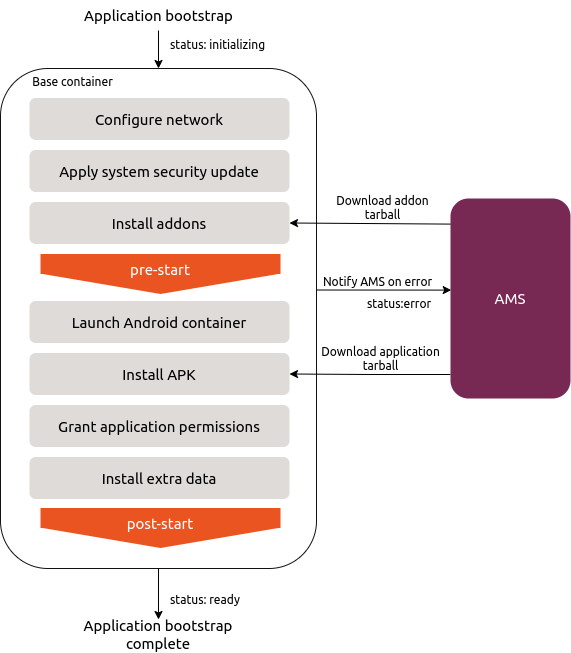
The bootstrap process fails if one or more of the following situations happen:
-
If one of the steps in the bootstrap process fails, AMS will interrupt the bootstrap process and hence the entire process fails. As a result, the status of the base instance will be set to
errorand the application status is set toerroras well. -
An application crash or ANR upon APK installation causes the bootstrap process to terminate abnormally and the application status is set to
error. -
The bootstrap process is limited to a maximum duration of 15 minutes. If it takes longer, the bootstrap process is aborted and the instance status is set to
error.
When a base instance runs into an error status, you can find the issue by checking the error message with amc show <instance ID>:
id: bq78a3oj1qm02cebmof0
name: ams-bq78a3oj1qm02cebmof0
status: error
node: lxd0
created_at: 2019-08-09T02:11:33Z
application:
id: bq6ktjgj1qm027q585kg
network:
address: ""
public_address: ""
services: []
stored_logs:
- container.log
- system.log
- android.log
error_message: 'Failed to install application: com.foo.bar: Failed to extract native libraries, res=-113'
config: {}
Alternatively, check the instance logs to troubleshoot problems in an instance.
When the application bootstrap succeeds, the base instance is automatically removed and the status of the application changes to ready indicating that the application is ready to use.